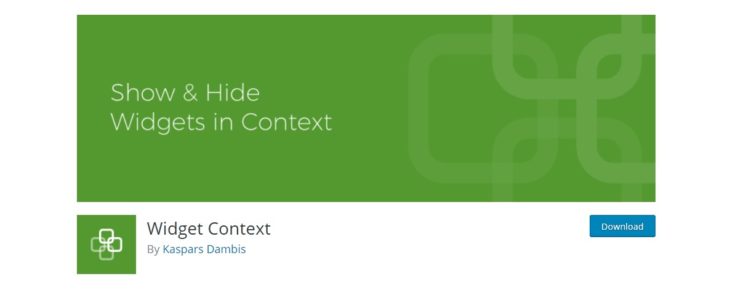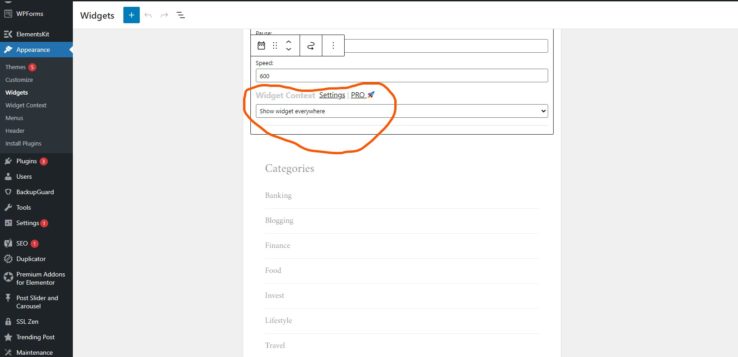Widgets are blocks of content that you add to your site in various locations, such as the footer, sidebar, top, below, or anywhere in your site. Different widgets provide various functions that enhance the user experience, showcase information, or add additional functionality. Occasionally, you might want a widget to only show on a specific page as opposed to the entire site. This will be helpful for widgets found on footers and sidebars that appear on every page.
Download the “Widget Context” Plugin.
Nothing is annoying as having a pesky widget that seems to appear on every single page or post. Widget Context plugin allows you to show or hide widgets on any section of the site.
- To download Widget Context, head over to Plugins on your WordPress admin panel and select “Add New.”
- On the search bar, type in the word “Widget Context.”
- Click “install” when the plugin shows up.
- Activate the plugin after installation.
How to use the “Widget Context” plugin.
Head over to Appearance>Widgets and select the widget of choice. In the Widget settings, you’ll see the “Widget Context settings” that will allow you to display or hide widgets on different sections of your site. These settings can also be accessed on the front end of the website by clicking Cutomize>Widgets on the setting of your site.
There are many settings to select from such as:
- Show widget on selected (This allows you to select specific pages and posts that will show the widget)
- Hide widget on selected
- Show widget everywhere
- Hide widget everywhere.
Why would you want to hide or display widgets on your site?
- Some themes will display the same widget on every single page of a site. This might be intrusive, especially on pages that don’t need it. An example would be a widget that showcases “trending posts” on the footer of your site, however, you might not want that information on your “About Us” page. Using “Widget Context”, you’ll be able to decide where the widget will appear.
- The plugin also allows you to showcase widgets on all pages of your site. You might have a Newsletter sign-up widget that you want to display throughout the site to collect emails.
Get your blog up and running
Blogging is a highly lucrative venture for anyone who wishes to make passive income. To get started with blogging, read this article to get you started.