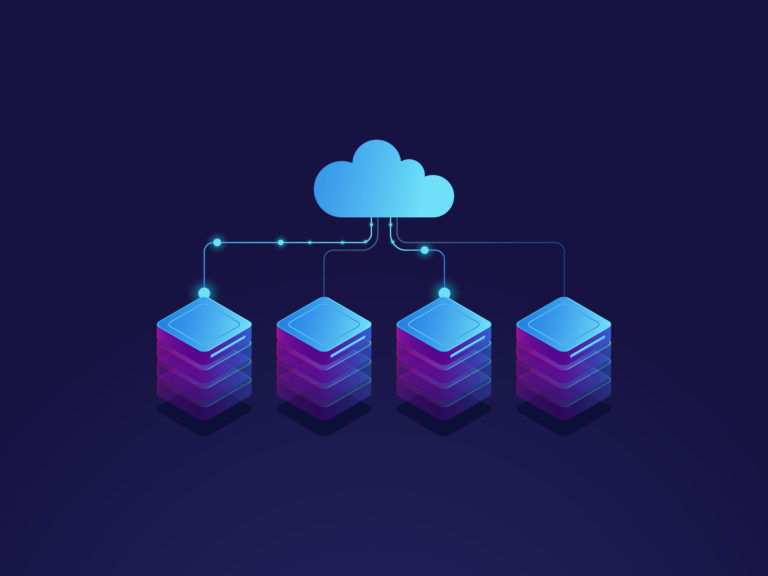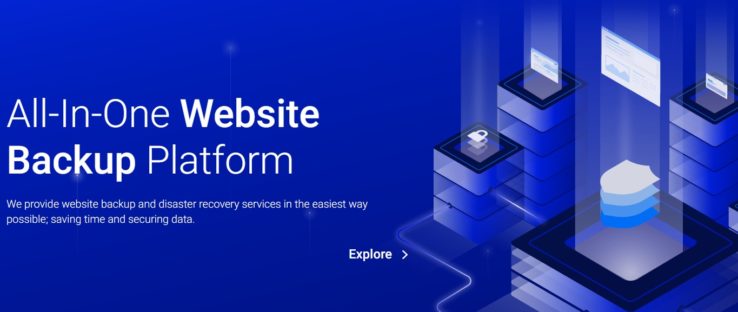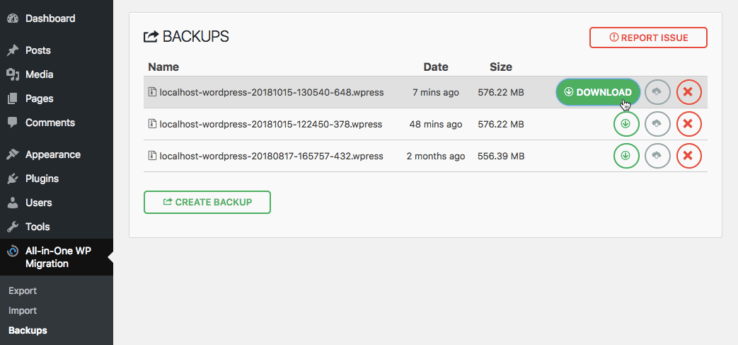There are many reasons why anyone would want to migrate their WordPress site. It can be a move from one hosting provider to another; or a shift from a shared hosting plan to a VPS server. Whatever the reasons are for migrating, this is how it can be done using plugins. (Note: Some hosting providers might offer an option to migrate your websites for a fee)
If you’re not familiar with the difference between shared hosting and a VPS server, click this link to learn more.
Why use a plugin to backup and migrate your WordPress site?
Migrating a website from one server to another can be a long complicated process, especially for a newbie. Database and website files need to be backed up properly, or else important information will be lost in the process. If not done correctly, your website might stop working altogether. To avoid this long brutal process, a migration plugin will simply backup your site with a click of a button. No more complicated FTP processes.
Backup Guard
Backup Guard is one of the best migration plugins for WordPress. After installing the plugin, migrating your website is a breeze. All you need to do is click BackupGuard>Backups>Backup and the plugin will create a backup. Make sure to download the saved backup file to your computer.
To migrate your site to a new server, set up a new copy of WordPress and install Backup Guard. Click import and select the downloaded backup file that you saved earlier. The PRO package has more tools and options such as automation and cloud options. However, the free version works fine.
If you run into errors
- Although Backup Guard works well, it can sometimes give you errors. If your old backed-up site didn’t have an SSL certificate and the address was HTTP, the plugin might recognize it as a different website when you install it on a new WordPress site that has an SSL certificate (HTTPS). Make sure to restore your website first before activating an SSL certificate.
- The plugin might also alert you that the DB prefix has changed. Don’t worry if this happens, just head plugins and download a plugin called Brozzne DB Prefix & Tools Addons. Change the DB prefix to the number suggested by BackupGuard.
All-in-One WP Migration
This is another great plugin for migrating your website. With over 4 million downloads, the plugin offers a stress-free solution to backup, copy or migrate a website with 1-click. To restore your site, just upload the backup data to a new location, and that’s it!
Download the additional All-in-one Wp Migration File Extension plugin if you run into errors such as: Stuck at 100%, Stuck at 0% and Upload size error.
Additional migration plugins.
There are many plugins to choose from and explore. Just type in migration on the search bar and you’ll see all the options. However, give these two a try first as the user interface is robust and functional.